Looking for more in Reading and Stories or Writing and Authors?
How to run an online workshop
Advice for facilitating an online workshop, including best practice for safeguarding and privacy
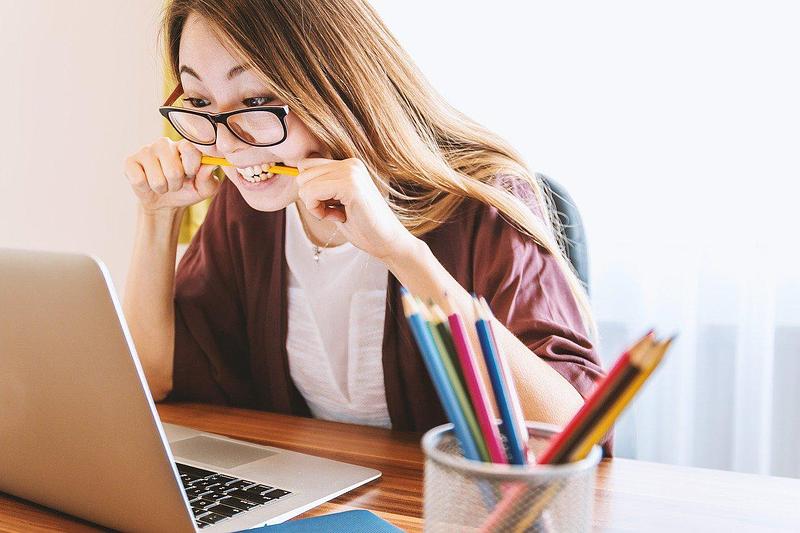
Running an online workshop may sound daunting, but they can be a great way to reach new audiences and extend your offer.
Online workshops can enhance aspects of your work. For example:
- Flexibility: a day-long, face to face workshop can sometimes be intense and tiring. An online workshop could be delivered in smaller chunks, giving people time to reflect on their learning in between.
- Accessibility: although you will need to consider internet access, an online workshop may be easy to attend for lots of people
- Greater reach: most platforms like Zoom and Skype allow you to host meetings with a large number of people
- Follow up: if anyone needs further support, being able to video call them can make it easier to explain concepts
It's important to remember that online workshops aren't a one-stop way to increasing inclusion; lots of people don't have access to the internet or won't be able to engage with an online workshop for other reasons.
Choose your platform
There are many video conferencing services you can use, and lots offer free (although often limited) accounts. The choice can be overwhelming, so we’d recommend checking out three options: Zoom, Skype, and Cisco Webex. You’ll want to think about the following things:
- Security
- Quality
- Features
- Limits
This guide is written for Zoom, but where possible we’ve mentioned if the features below are available for the other two platforms. You can watch Zoom video tutorials online(this link will open in a new window).
Keep your meeting secure
Zoom offers a comprehensive set of security features for your online workshop. They include:
- Password protection: you can set a meeting password for attendees
- Muting: meeting hosts can automatically mute people as they enter the meeting, and choose whether they are allowed to unmute themselves
- Switch video off: You can automatically disable video so people can choose for themselves if they want to appear on screen
- Waiting room: when attendees click on the link to join your workshop, they are sent to a waiting area where you can admit them manually
- Encryption: Zoom meetings are encrypted, meaning that although meetings are hosted on Zoom’s server, no Zoom staff (or indeed any other internet user) has the ability to access meeting content
- User authentication: You can choose to only allow people with a Zoom account into meetings, so they need to sign in to Zoom before they can access your workshop.
- Disable recording: Zoom has a feature that will automatically record your call. You should disable this, or make sure all participants are aware
- Disable auto-saving chats: Attendees and hosts can text chat to each other during the meeting. It’s best to disable auto-save(this link will open in a new window) if you’d rather not have this data saved.
Be sure to review these features in Zoom’s settings and read up on how to keep your event secure(this link will open in a new window).
Make sure everyone can take part safely
It’s advisable to think about the following steps before a workshop:
- Access: You might want to distribute a guide to the basic features of your platform ahead of time
- Make your workshop as inclusive as possible: You could enable closed captions(this link will open in a new window) in Zoom, for example.
- Trigger warnings: if there are likely to be mental health triggers during your workshop, it’s good to let people know beforehand or at the start. If you can, be specific about what might come up
- Set ground rules: make sure people understand the need to keep interactions respectful and confidential. People should also be reassured that they don’t have to share anything they are not comfortable with
- Advice if people need immediate help: Make sure people are aware they can leave a meeting, or even take a break and come back. Ensure they understand how to do this - in Zoom it’s very easy to leave, and also to mute yourself and stop your video. Provide links to services which can offer help and support(this link will open in a new window)
- Set up the chat feature safely: you can disable the Private Chat feature(this link will open in a new window) to ensure participants can’t chat to each without you being able to moderate it
- Don't take screenshots: make sure your partipants know not to take screenshots of the workshop. This is a privacy and a safety issue. All the normal issues of photography consent still apply to online workshops
GDPR compliance
You shouldn’t need to collect a lot of additional data for an online workshop. The normal rules apply; make sure you let people know what data you’re collecting, why you need it, where you’re keeping it, how it’s protected, how long you’re keeping it for and when and how you’ll delete it.
The following tips can help make sure you are protecting people’s data:
- Provide a link to your platform's privacy policy: here's Zoom’s privacy policy(this link will open in a new window) as an example.
- Make people aware of how you’re protecting them: As the host, you’re responsible for adjusting the settings we’ve described in the rest of this post. You don’t need to let people know what you’re not doing (recording, saving the chat, etc) - providing a long list of this can actually look a bit scary. But it might be good to let people know that the meeting is encrypted, and that they’ll need to join a waiting room and provide a password.
Working with children and young people
You should apply the same professional knowledge that you normally bring to face-to-face workshops with young people.
However, one thing to be aware of for online workshops is that whoever hosts the workshop is responsible for child protection. It’s always good practice to have another adult in the workshop, and if you’re working with a school or other organisation, make sure a teacher is invited to participate. If parents can come along, that can make for a nice opportunity for them to spend some time with their child.
Make sure you do everything you can to ensure a safe workshop by enabling the security features described above, and as always when working with young people, be prepared to report anything you see that concerns you.
Some useful tools to keep things flowing
- Screen sharing: Zoom, Skype and Webex allow you to share your computer screen with attendees and play video content from your own browser
- Breakout rooms: you can send participants to smaller ‘rooms’(this link will open in a new window) where they can chat to each other, do tasks and report back to the group
- Chat: Zoom has an easy to use type-to-chat feature(this link will open in a new window). The meeting host has a lot of control over this
After a couple of practice meetings and a bit of time looking at the settings for your platform, you’ll find yourself getting the hang of things. Online workshops can be a great thing, especially from an inclusion point of view, and there are a lot of tutorials available on YouTube, so we’d encourage you to give it a try!